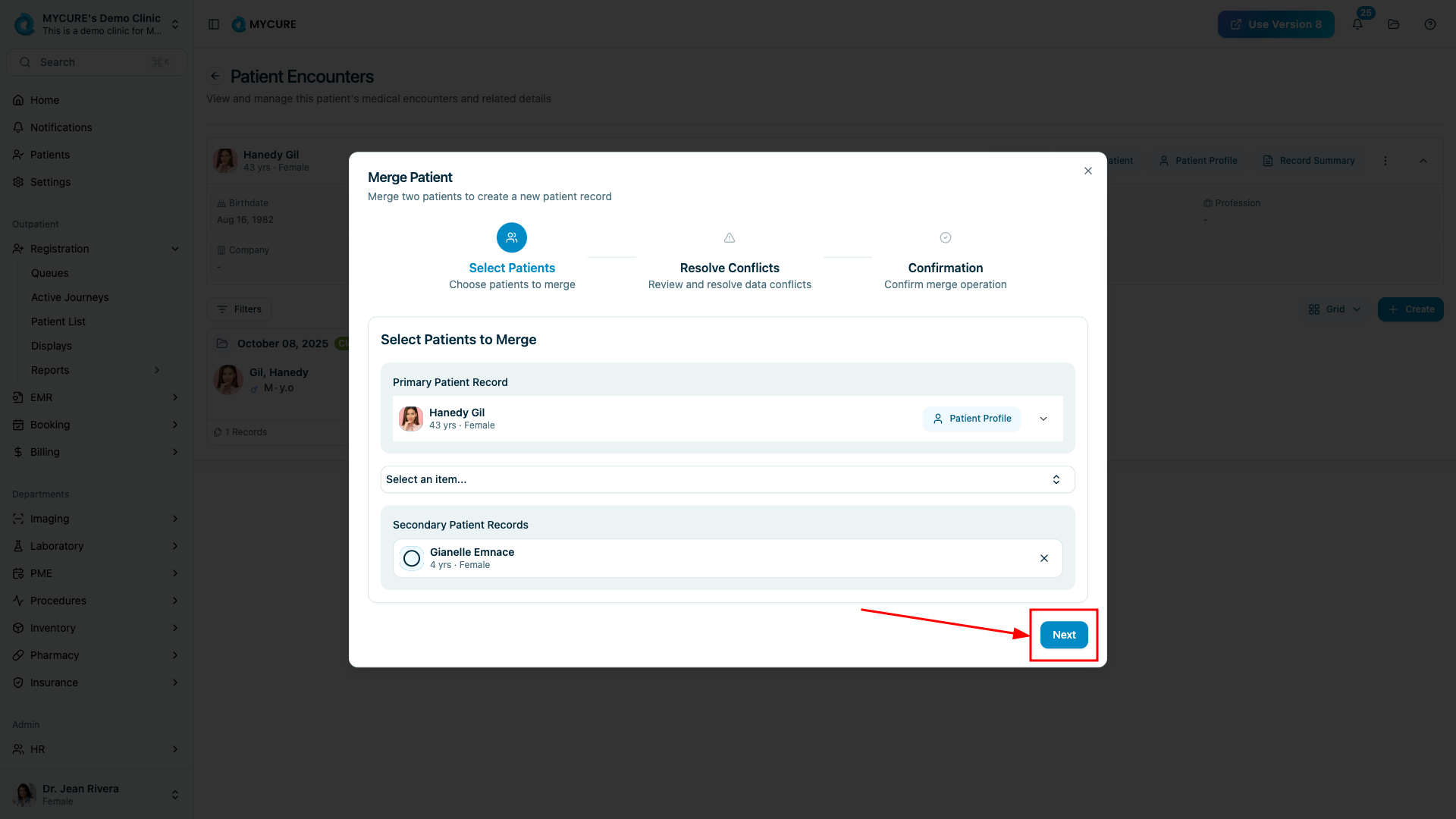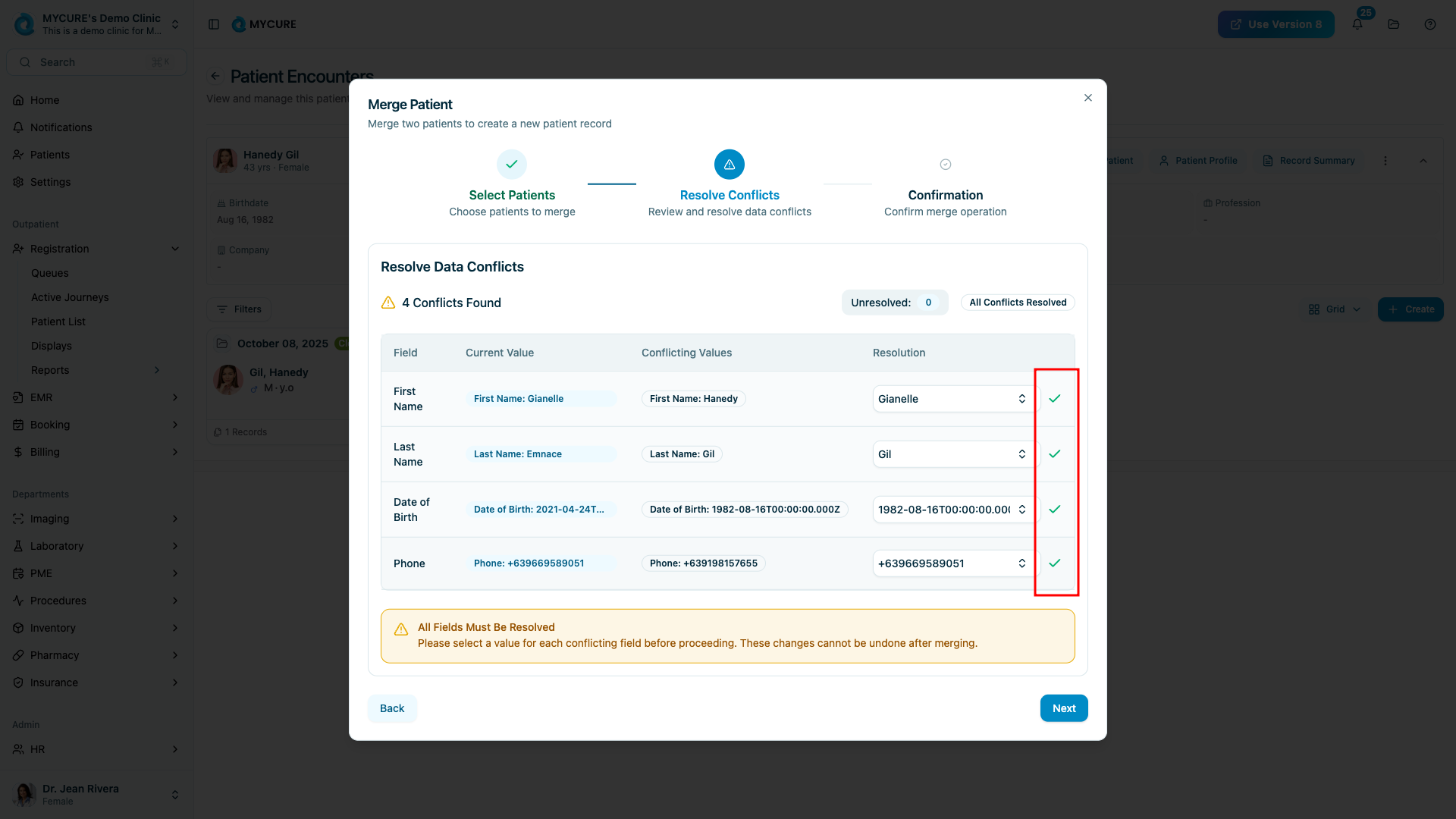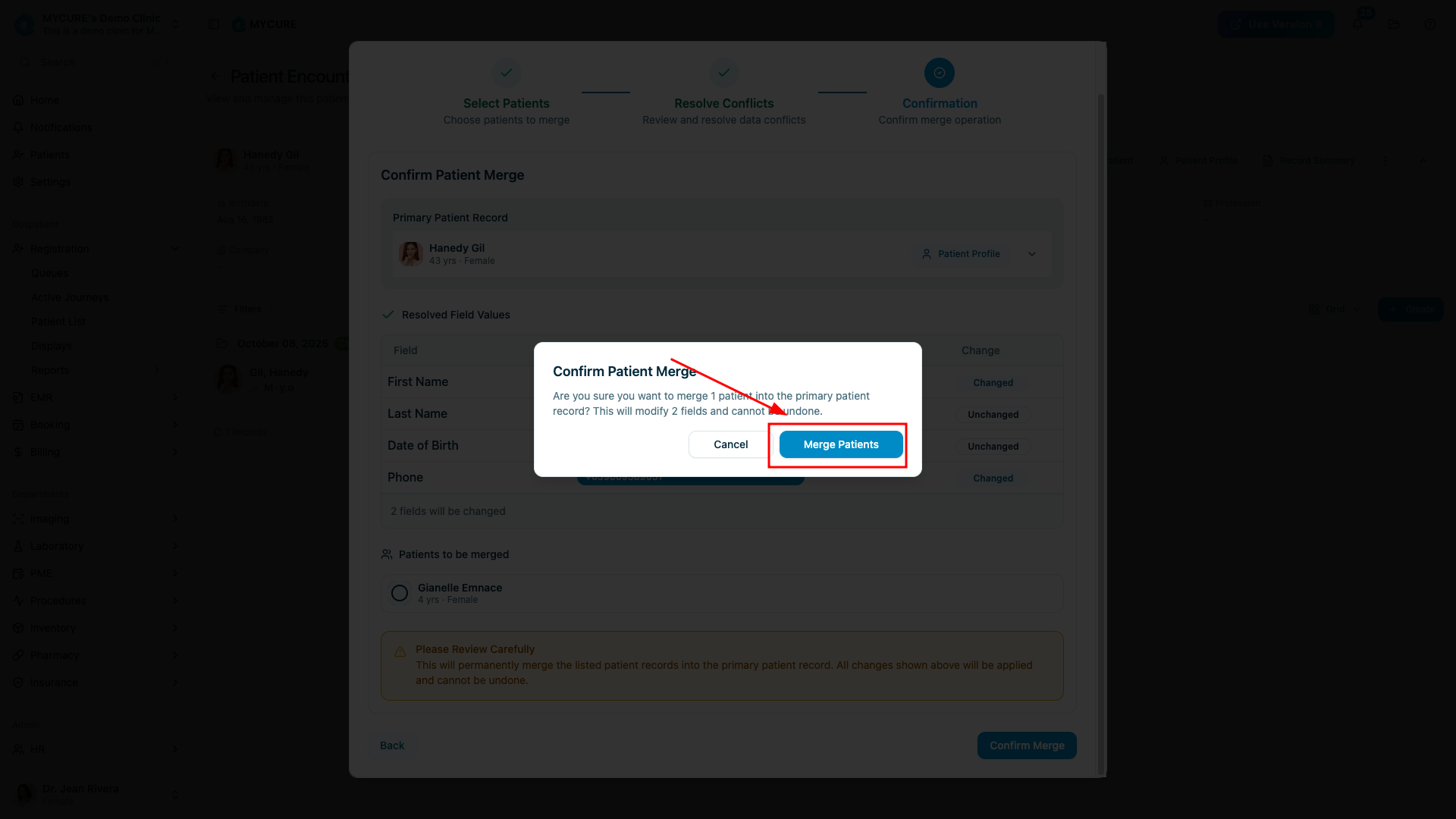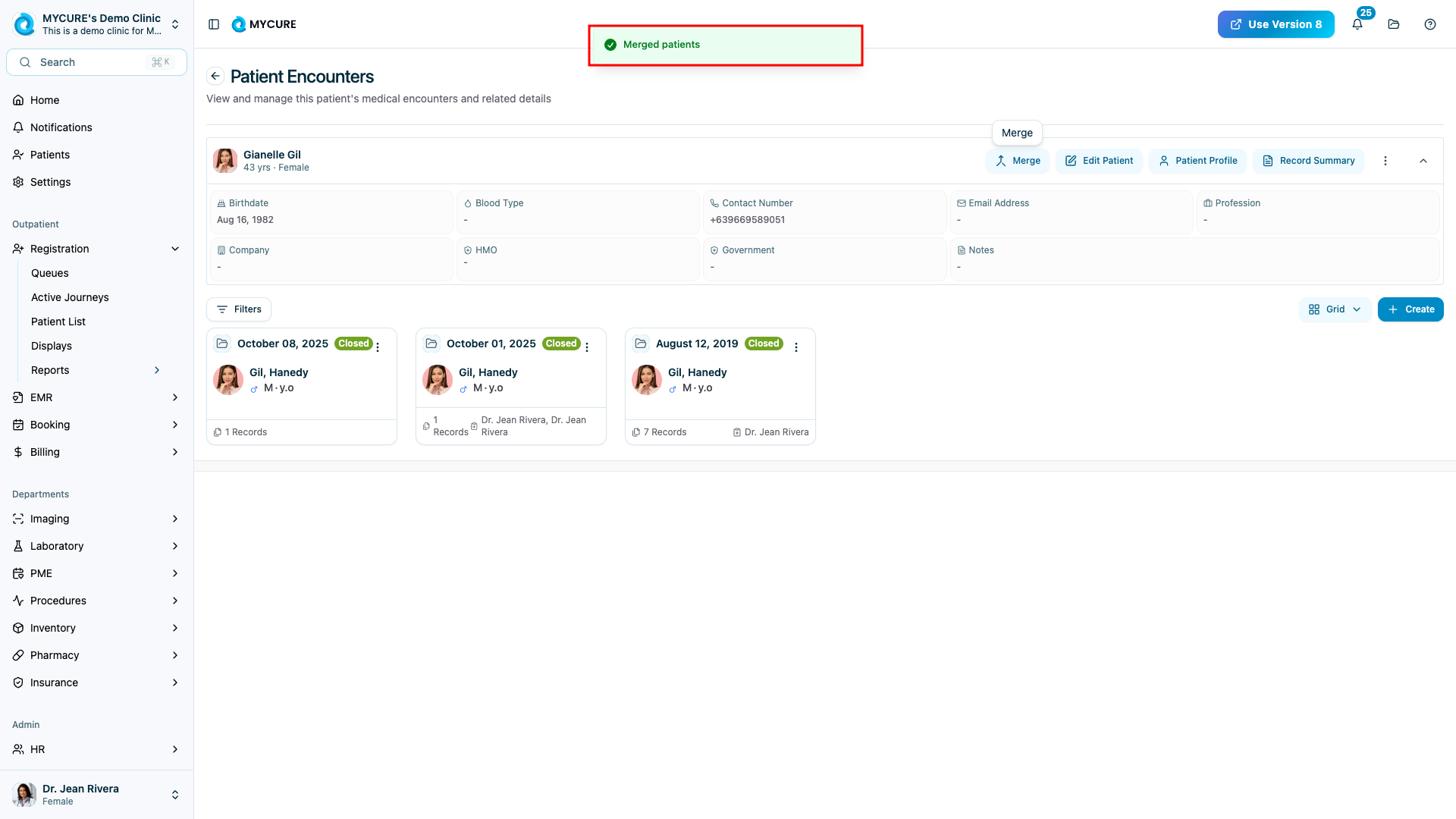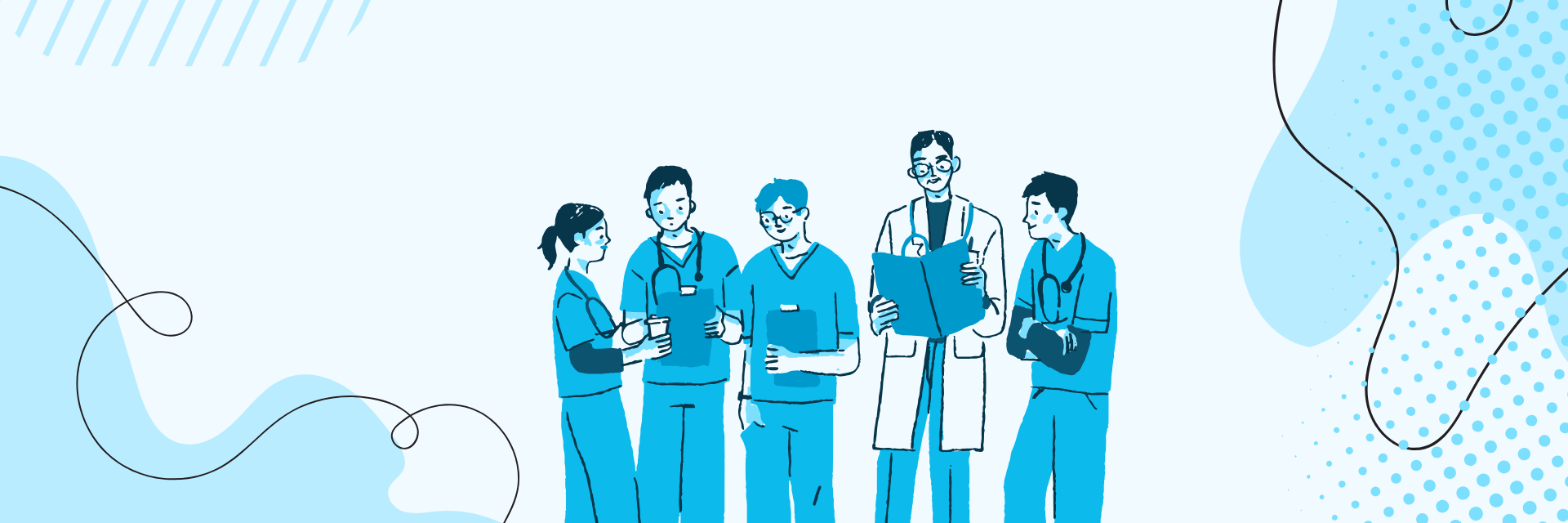
MYCURE X - How To Merge Patient Records
5 min read
This tutorial guides you through the process of merging duplicate patient records in MYCURE. You'll learn how to combine two separate patient profiles into a single, comprehensive record while preserving all important patient information.
What You'll Learn
How to locate and select patients for merging
How to resolve conflicting information between patient records
How to verify and confirm the merge process
Best practices for maintaining clean patient data
Before You Begin
You need administrator or healthcare provider access to MYCURE v10
Ensure you have identified duplicate patient records that need to be merged
Make sure you are familiar with both patient profiles to make informed decisions about which data to keep
Steps
1. Access the Patient List
Navigate to the main patient list in MYCURE by clicking on the "Patients" section in the main navigation menu.
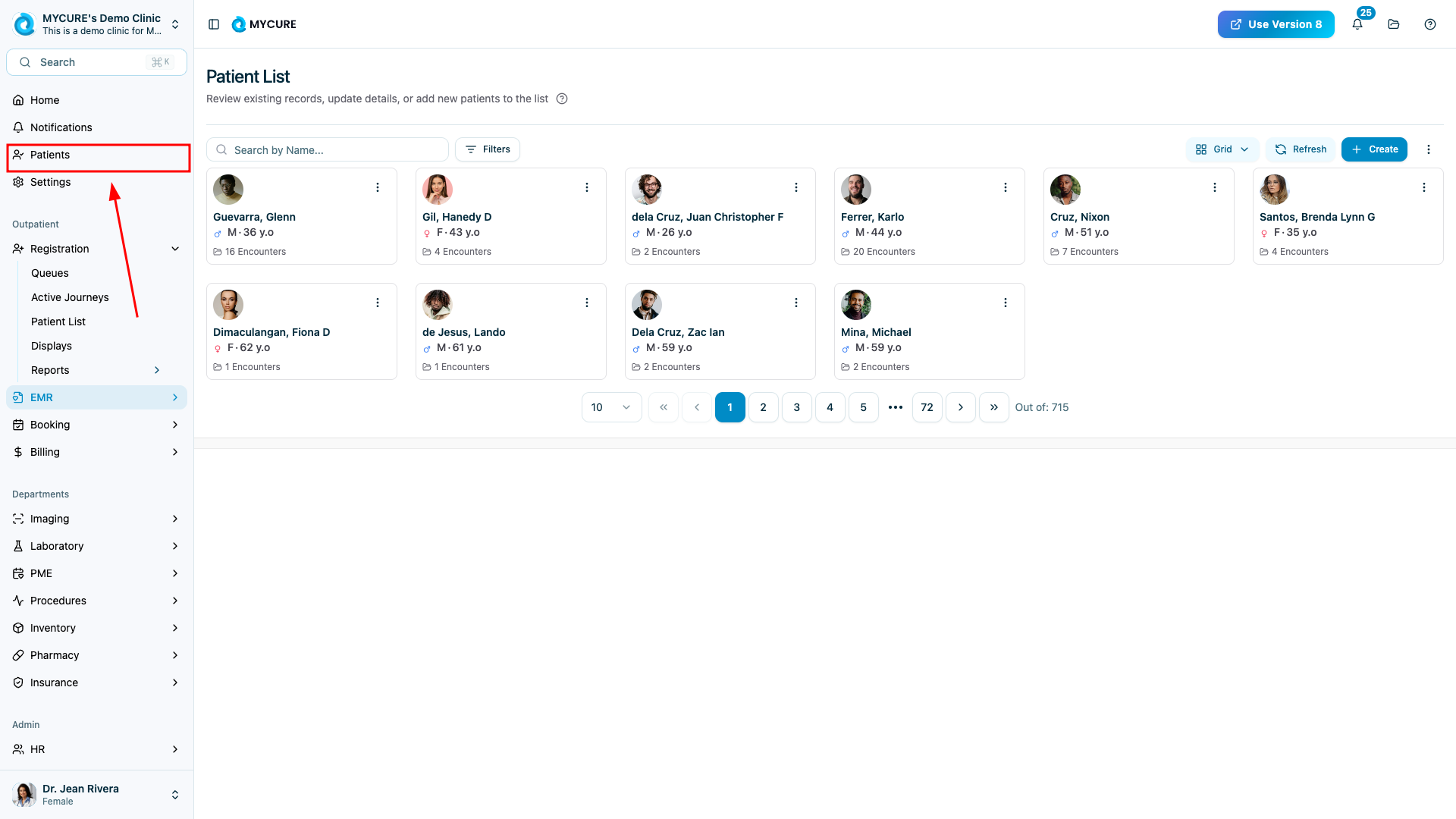
2. Select the Primary Patient Record
Locate and click on the patient record you want to keep as the primary record. This will open the patient's profile card with their information.
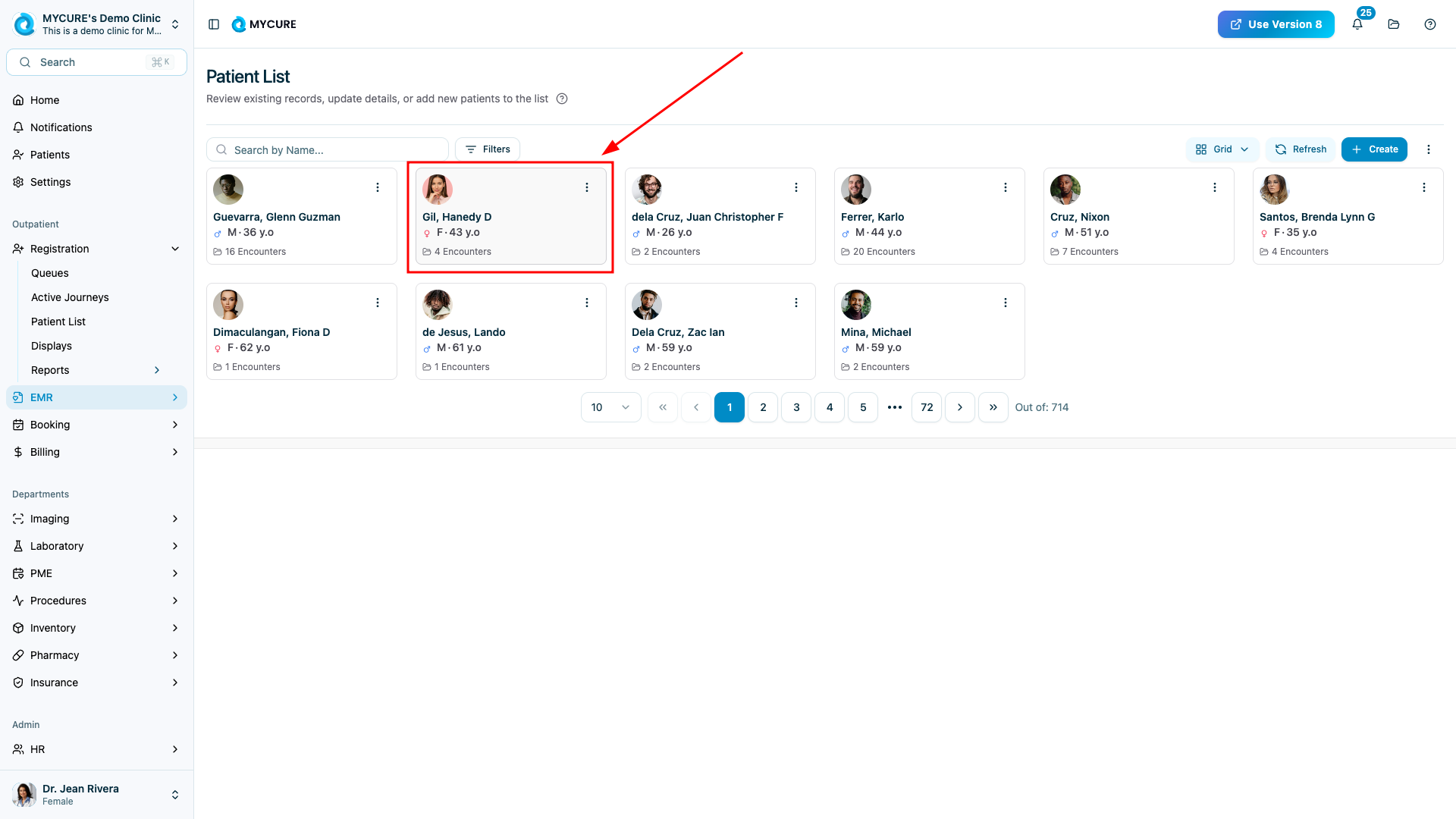
3. Initiate the Merge Process
Within the patient card, locate and click the "Merge" button. This is found directly on the patient card interface.
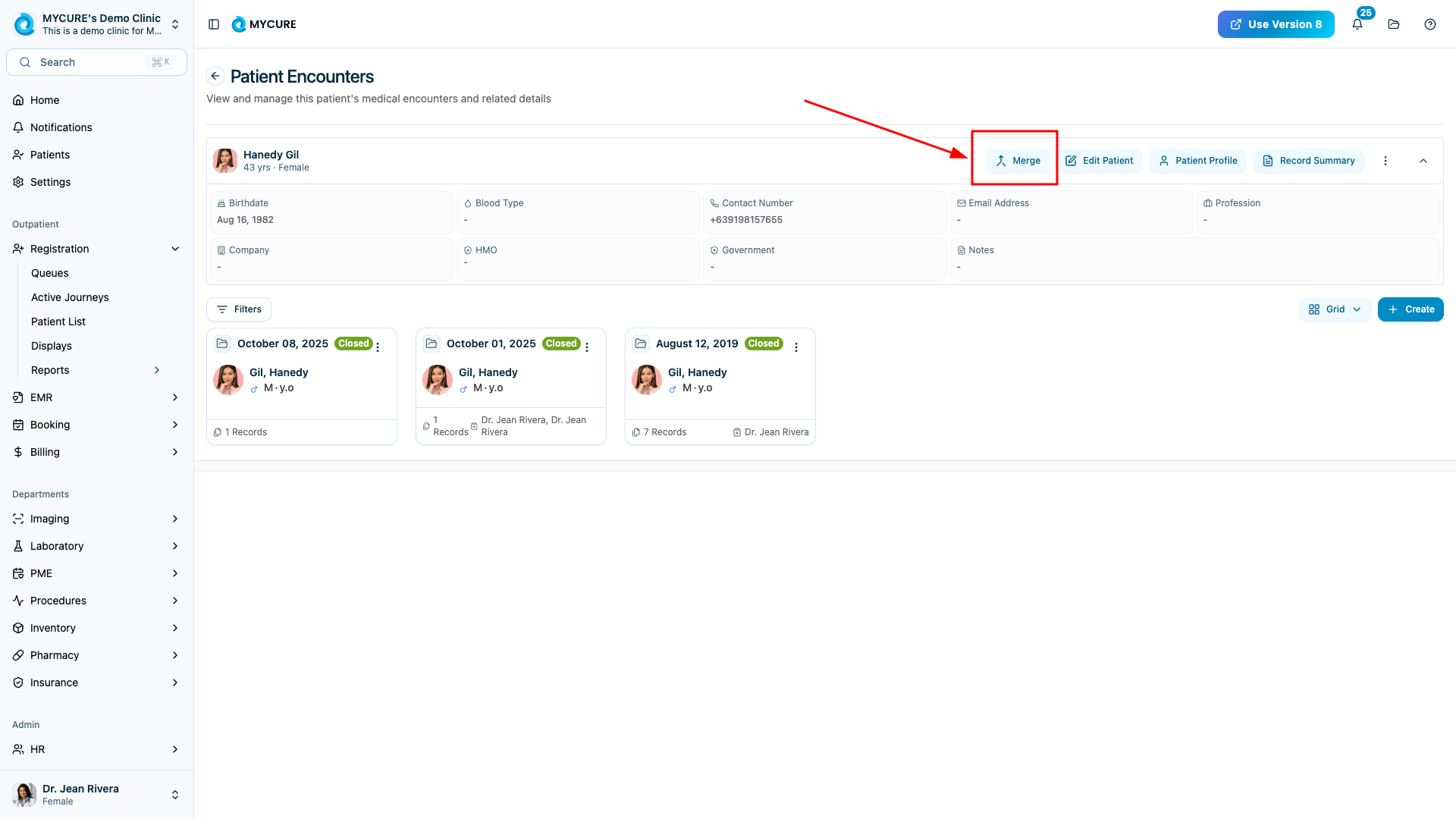
4. Search for the Patient to be Merged
In the merge interface, use the search field to find the patient record you wish to merge with the primary record. Enter the patient's name, ID, or other identifying information and select them from the search results.
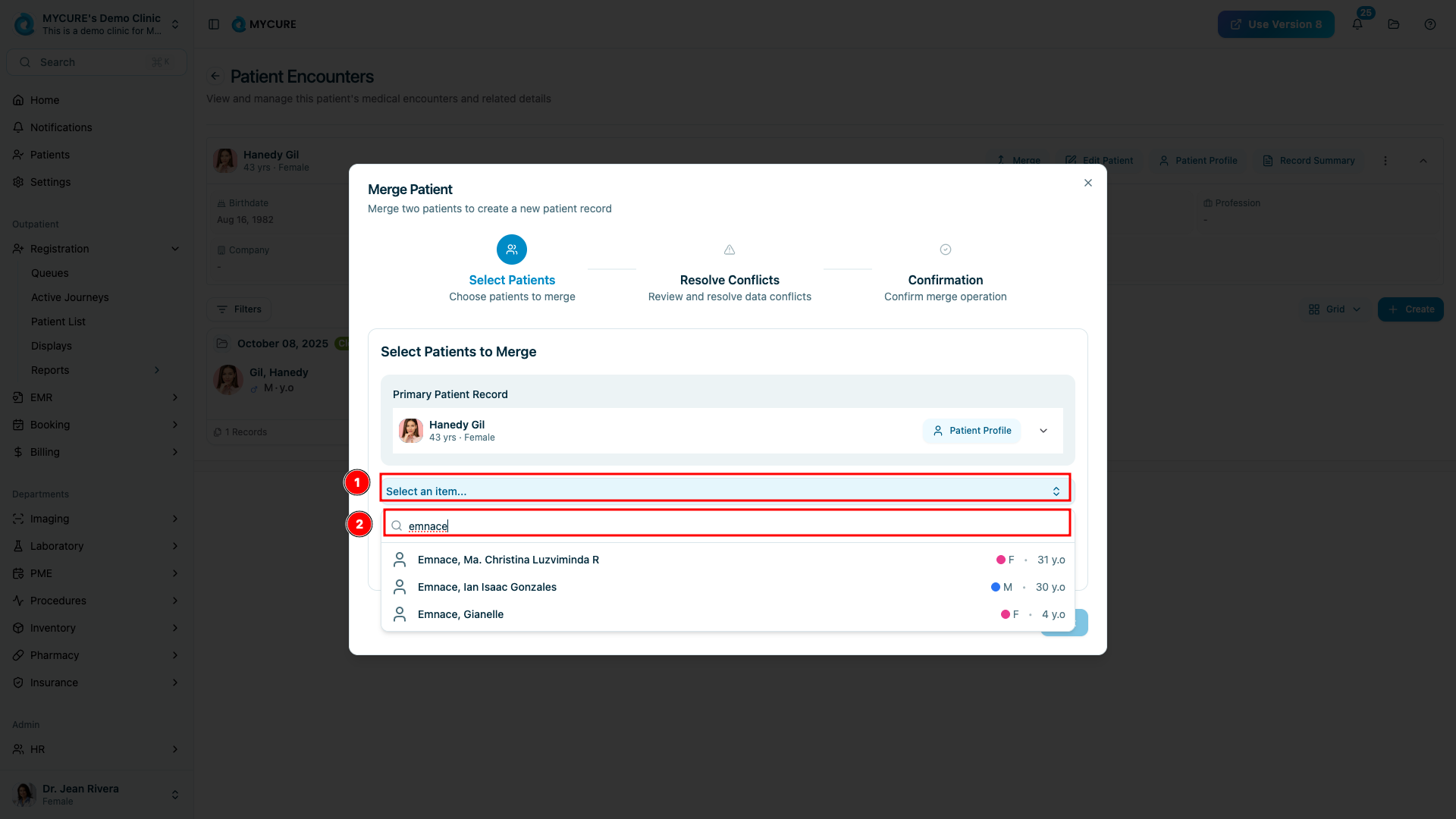
5. Resolve Data Conflicts
The system will display both patient records side by side for comparison. For any conflicting information, select the correct data in the "Resolution" column by clicking on the appropriate value. Fields without conflicts will be automatically merged.
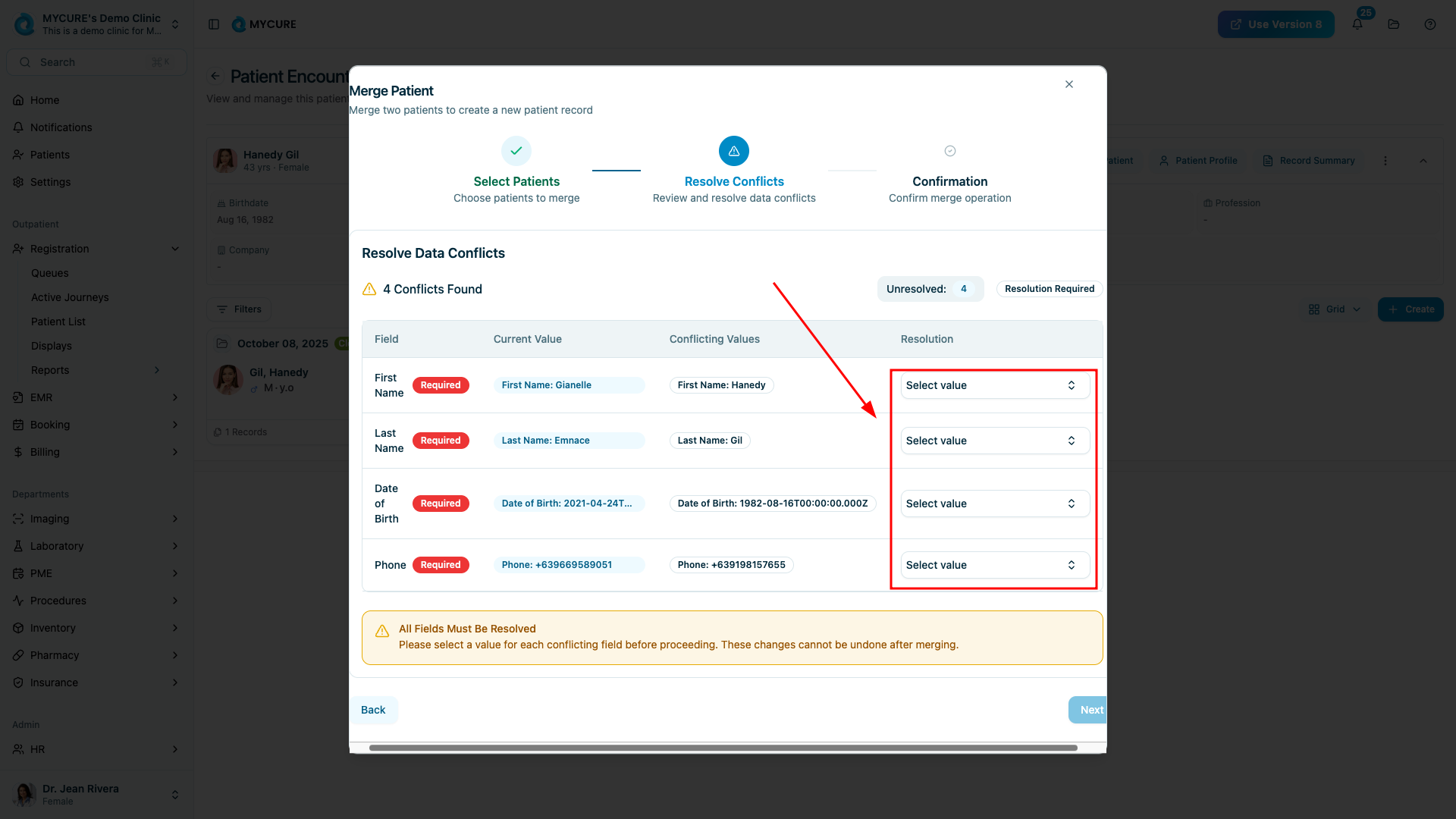
6. Review Merged Data
After resolving all conflicts, click the "Next" button to proceed to the verification screen. Carefully review all the information that will be in the final merged patient record.
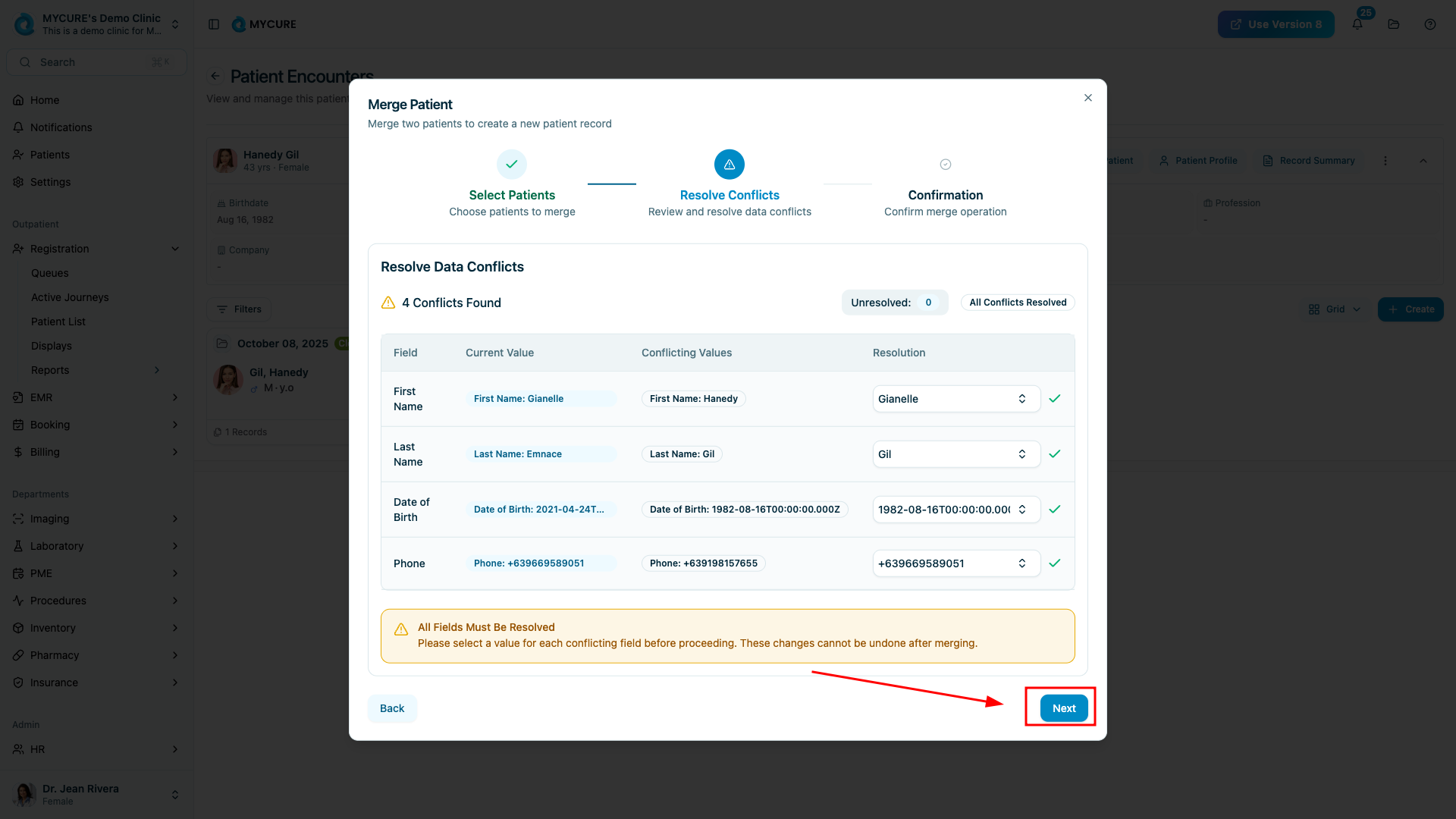
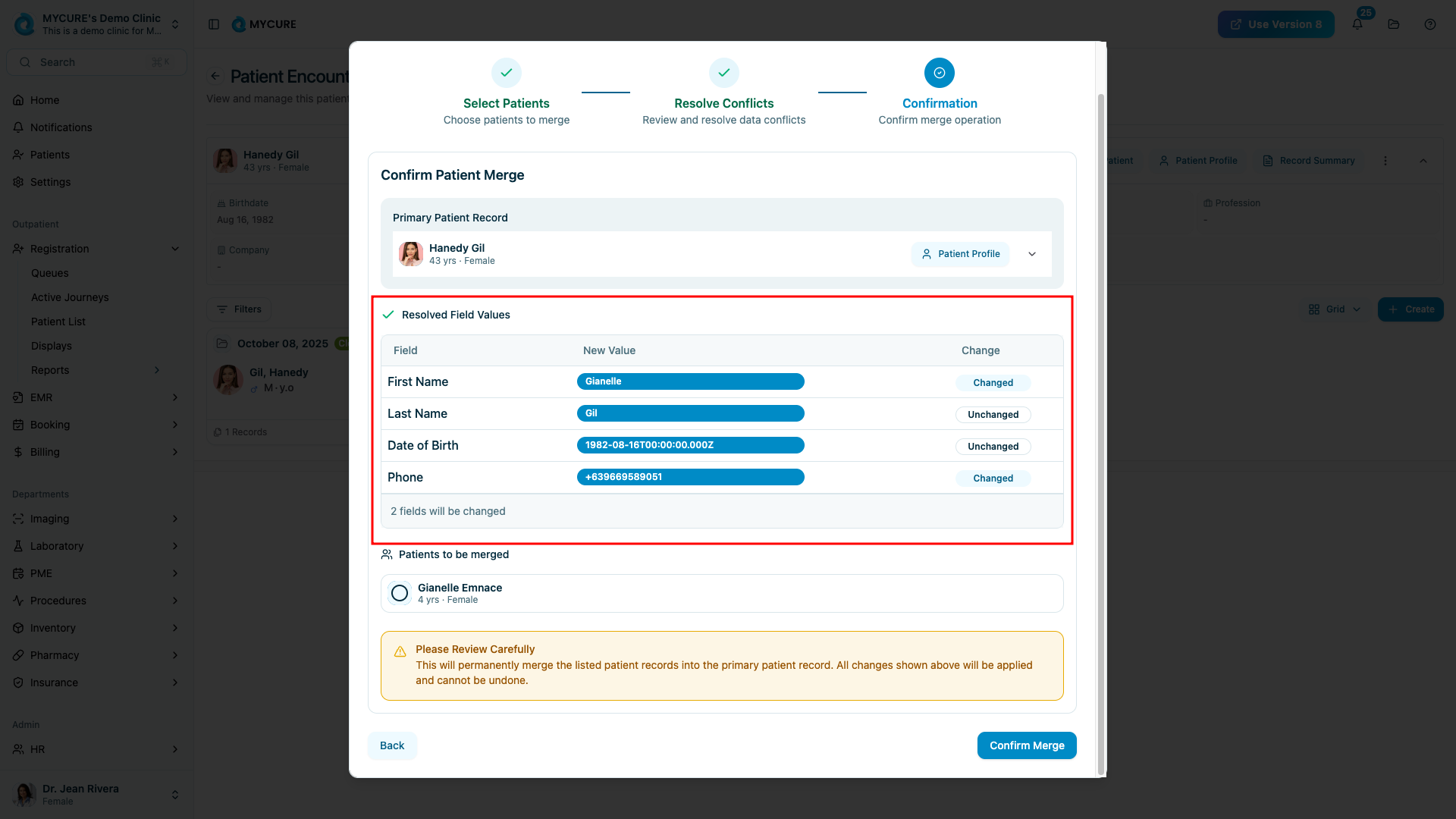
7. Confirm and Complete the Merge
Once you've verified the details are correct, click the "Confirm Merge" button. A final confirmation dialog will appear as a safety check. Click "Merge Patients" to complete the process.
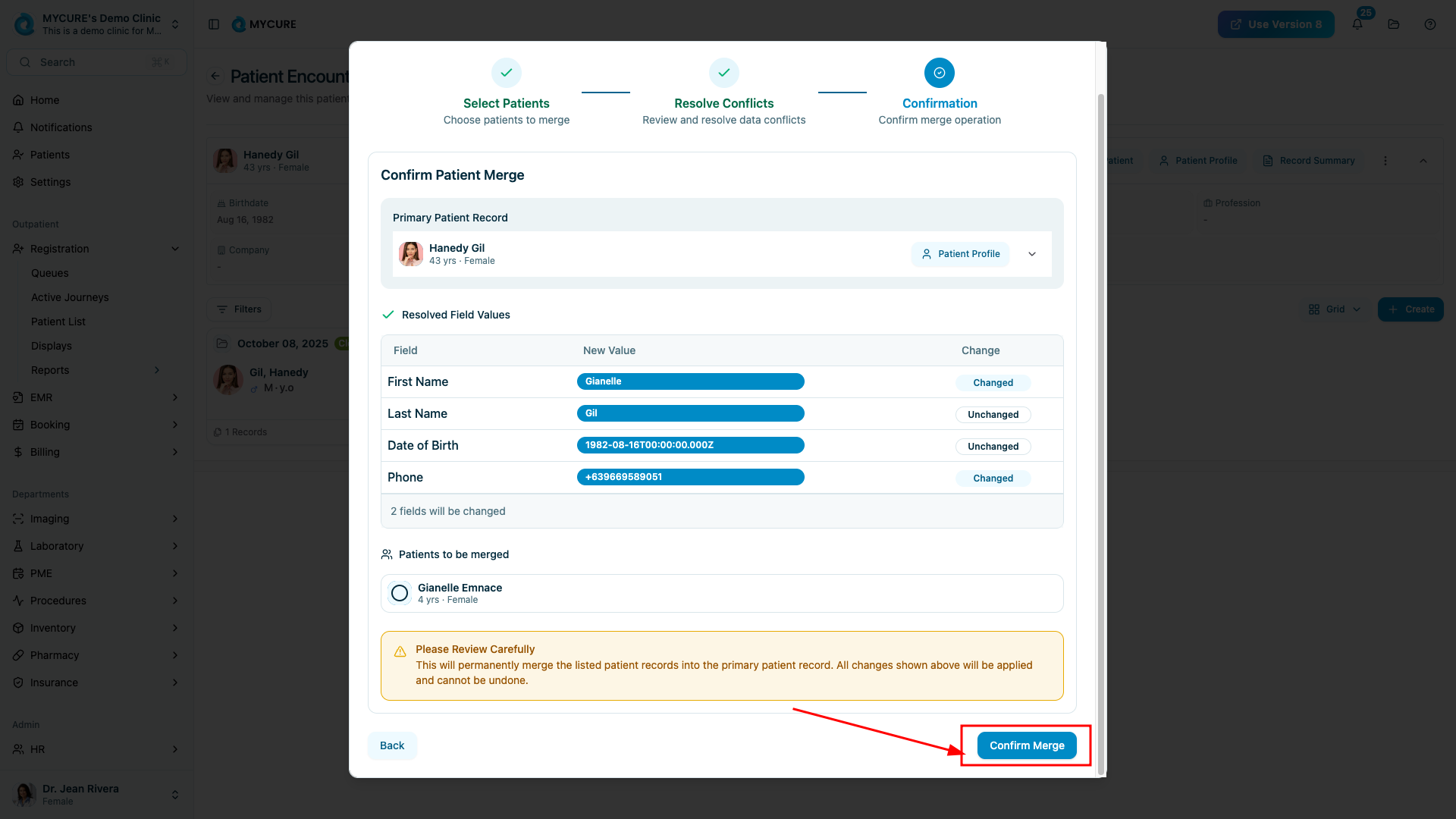
Tips and Common Issues
Tip:
Before merging, make note of both patient IDs in case you need to reference them later in audit logs or for troubleshooting.
Note:
The merge operation combines all medical history, appointments, prescriptions, and other clinical data from both records into the primary record.
Warning:
Merging patient records cannot be undone by regular users. If you believe records were merged incorrectly, contact your system administrator immediately.
Troubleshooting
Cannot find the duplicate patient - Try using different search criteria like phone number, date of birth, or patient ID instead of the name.
Merge button is not visible - You may not have sufficient permissions to perform merges. Contact your system administrator.
Conflicting data is difficult to resolve - Consult with colleagues who may be familiar with the patient, or check the most recent data points to determine which information is likely most current.
System shows an error during merge - Take a screenshot of the error, save any data you've entered, and contact MYCURE support at support@mycure.md.