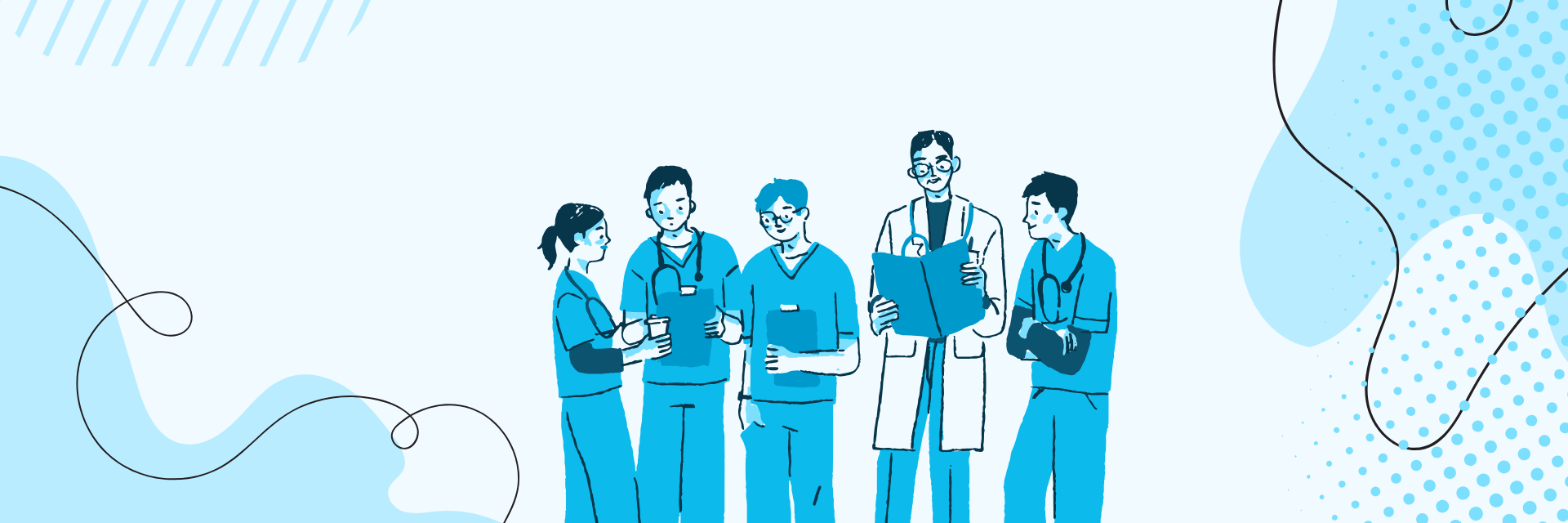
How To Access And Export Gross Profit Reports
3 min read
This tutorial will guide you through accessing, filtering, and exporting Gross Profit reports in the MYCURE system. The Gross Profit report is an essential financial tool that helps you track revenue, costs, and profit margins across different time periods.
What You'll Learn
How to navigate to the Gross Profit report in MYCURE
How to apply date filters to customize your report view
How to export your report in various formats for further analysis
Before You Begin
You need a MYCURE account with billing and reporting permissions
You should be logged into the MYCURE v10 system
Basic understanding of financial reporting terms is helpful
Steps
1. Navigate to the Gross Profit Report
From the main dashboard, click on the Billing option in the navigation bar
In the Billing section, click on the Reports menu
From the list of available reports, click on Gross Profit
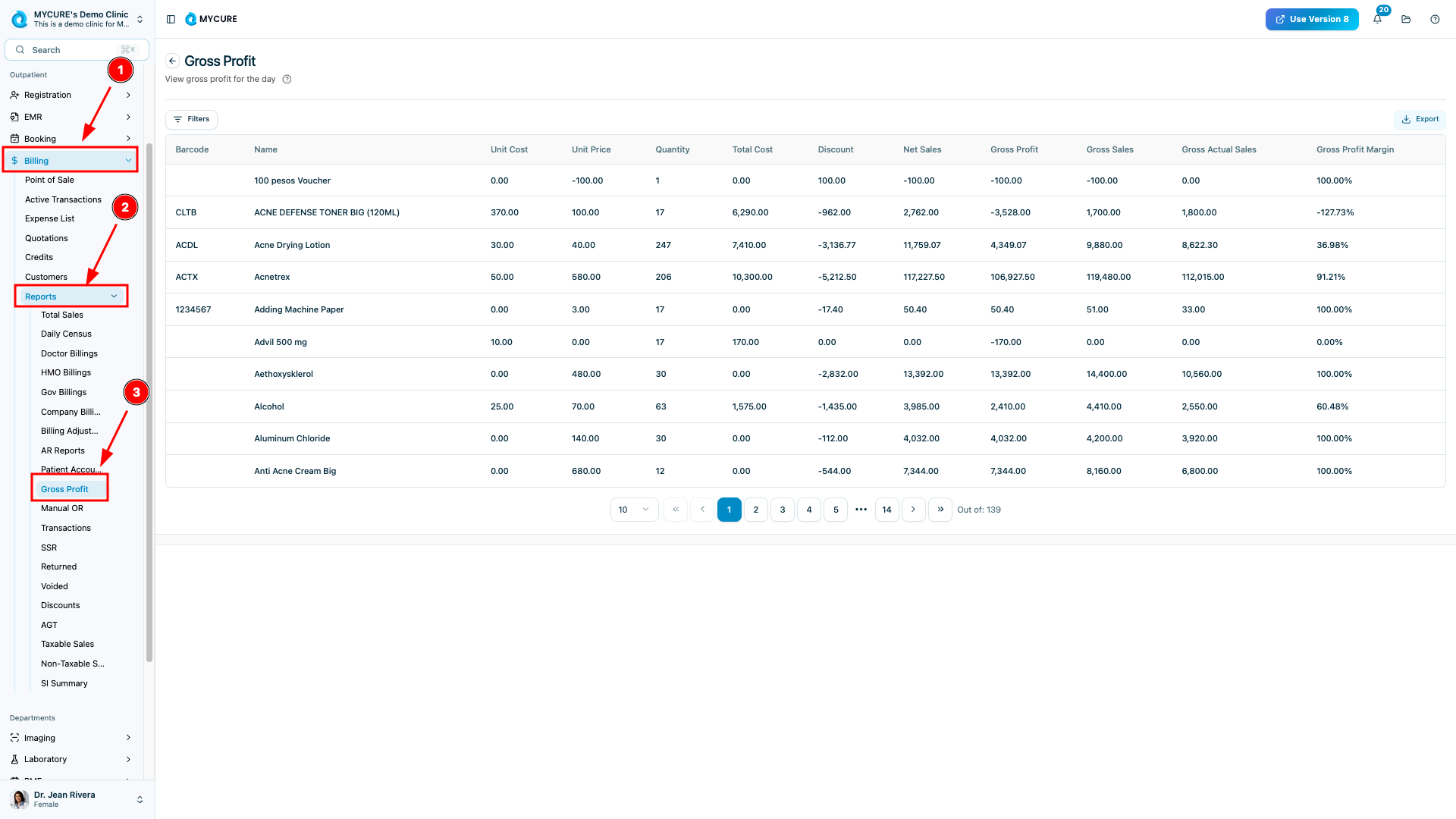
Note:
The Gross Profit report will initially load with the current month's data by default.
2. Filter the Report
On the Gross Profit report page, look for and click the Filter button (usually located in the top-right area of the report)
In the filter panel that appears, select the desired date range for your report
You can choose from preset options like This Week, This Month, or select a custom date range using the calendar
After selecting your date range, click Save & confirm to apply the filters
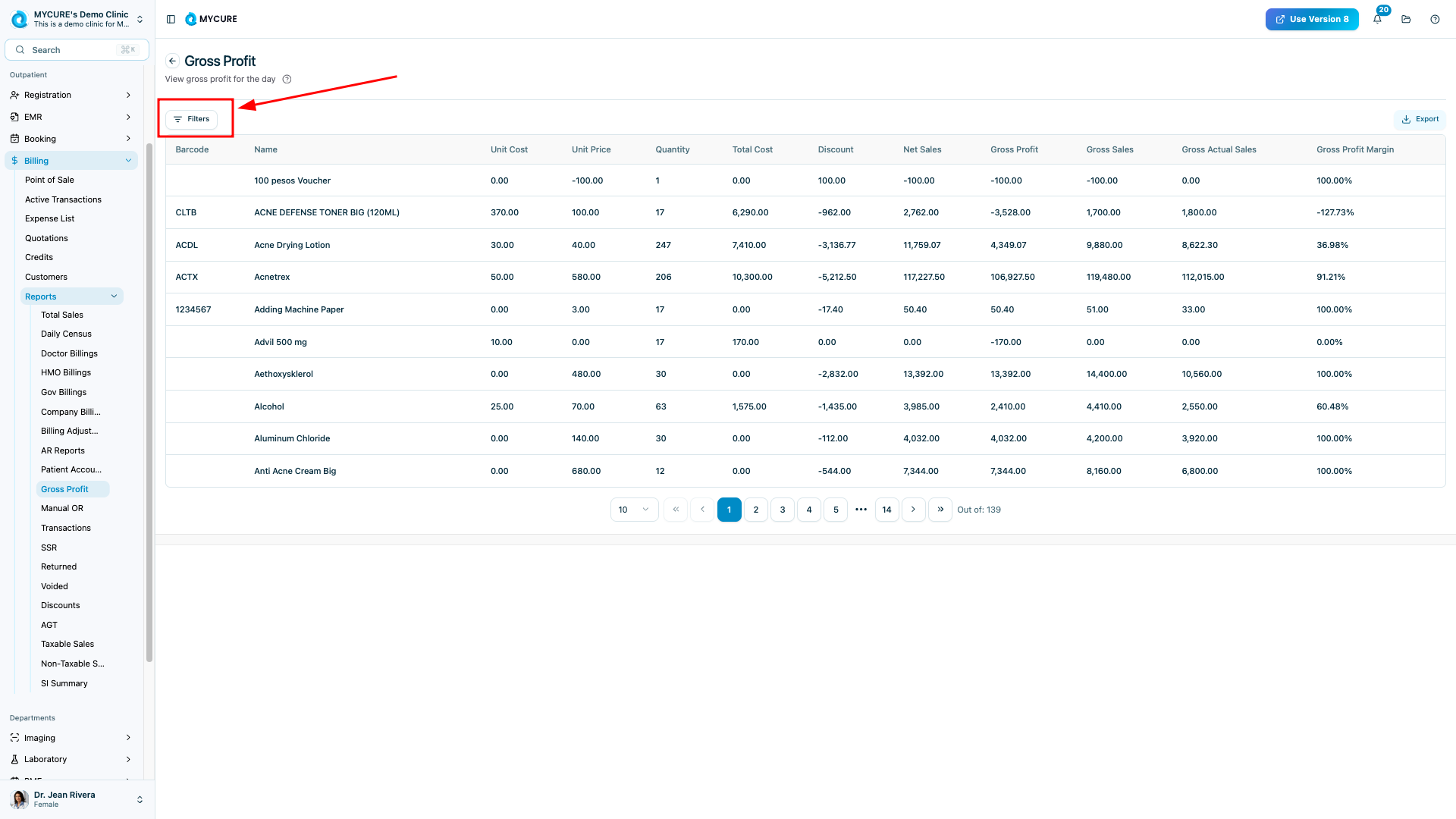
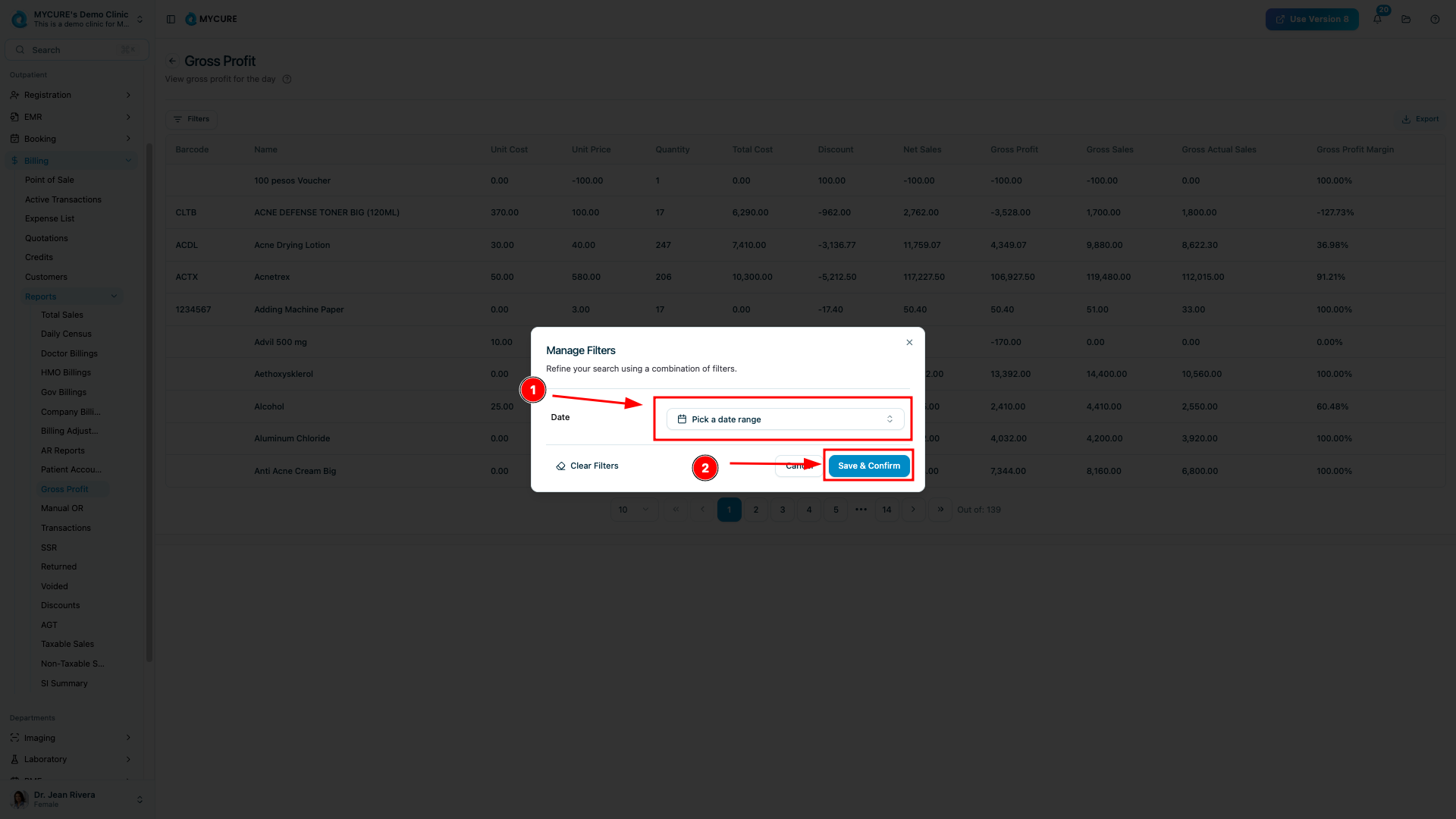
Tip:
To reset your filters, you can click the Clear filters option in the filter panel, or click Cancel to close the panel without applying changes.
3. Export the Report
After filtering the report to show the data you need, click the Export button (typically located near the top of the report)
From the export options that appear, select your preferred Export Format (PDF, Excel, or CSV)
Confirm or adjust the date range for the data you want to export
Click the Export button to generate and download your report
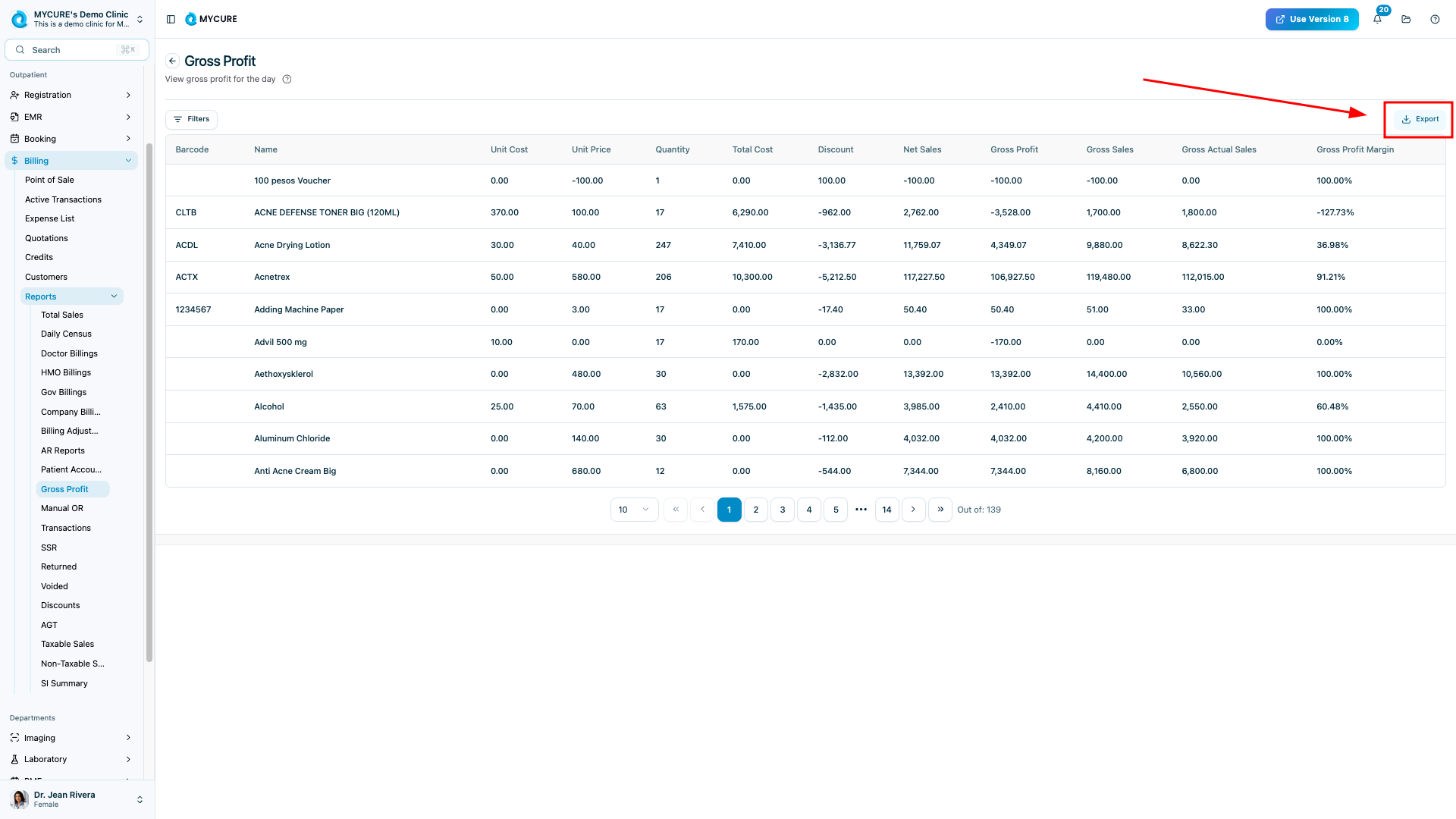
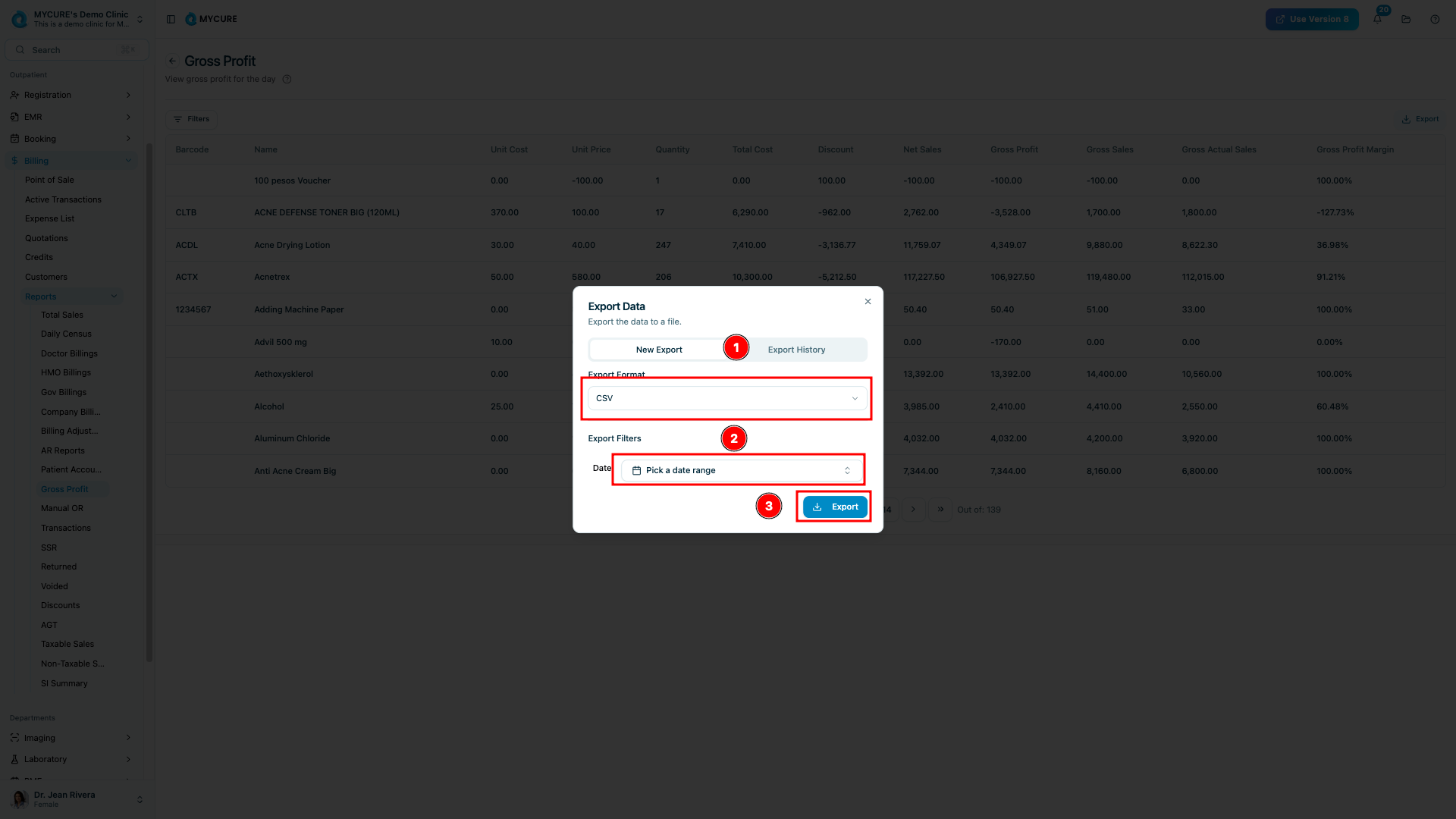
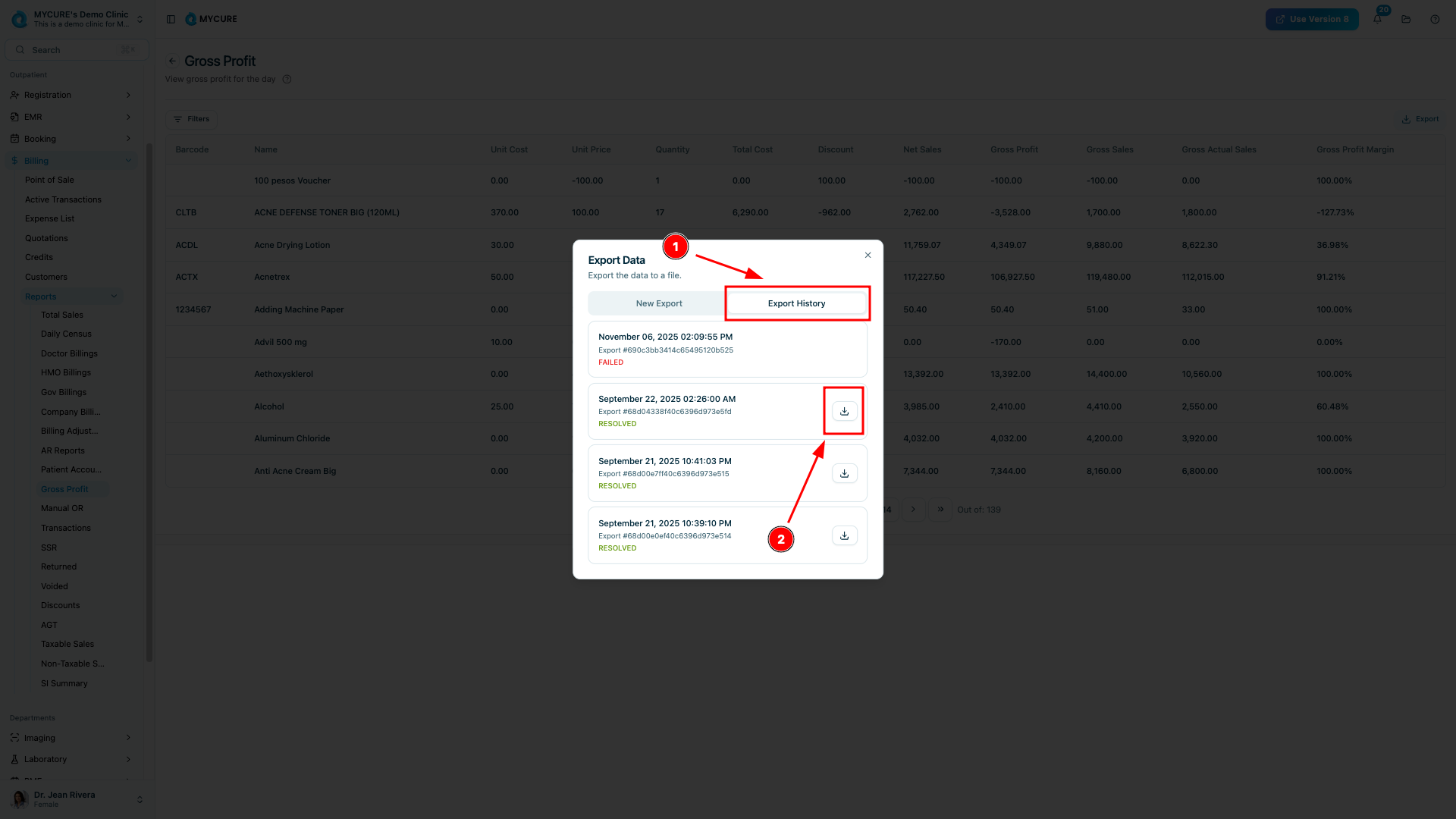
Warning:
Exporting large date ranges (e.g., an entire year) may take longer to process and result in larger file sizes.
Tips and Common Issues
Tip:
Export to Excel or CSV formats if you want to perform additional calculations or create custom charts with the data.
Note:
The Gross Profit report calculates profit based on completed transactions only. Pending transactions won't be reflected in the report.
Warning:
Always verify the date range in both the filter and export options to ensure you're exporting the intended data.
Troubleshooting
Report shows "No data available" - Try expanding your date range or check if transactions exist for the selected period
Export taking too long - Try exporting a smaller date range or check your internet connection
Exported file format issues - Make sure you have the appropriate software installed to open the exported file format (e.g., Excel for .xlsx files)
Filters not working correctly - Try clearing all filters and reapplying them, or refresh the page and start over
If you encounter persistent issues with the Gross Profit report, contact MYCURE support at support@mycure.md or call (+632) 7799 6262 for assistance.